How to make a collage template in Photoshop

Here is a quick tutorial on how to make a collage template using layers.
First go to File----click on New
The screen below should pop up.
Enter the size of photo or template you want to make.
Here I put in a photo size 8 x 10
Now travel to the left side column and find the rectanglar tool
Make the rectangle the size of the whole photo
For the first small collage photo, make another square on top the the big photo where you want
See in layers column how it made another layer for the new square
Do the same for the next squares. Each square will eventually hold a photo in it.
Now you can see I have four layers, I big square and 3 little squares
Now click on the layer with the big square
Go to File-----click on Place
Choose a photo for the large square
Resize photo to your liking
Now go up to Layer
Click on Create Clipping Mask
Move photo into place
Go to Layer 2 with your first small square
Go to File----Click on Place
Add photo for first small square
Go to Layer
Click on Create Clipping Mask
Move photo into place
Repeat for Layer 3
Click on Layer 4
and Repeat exact process
Now you are ready to Flatten and Save














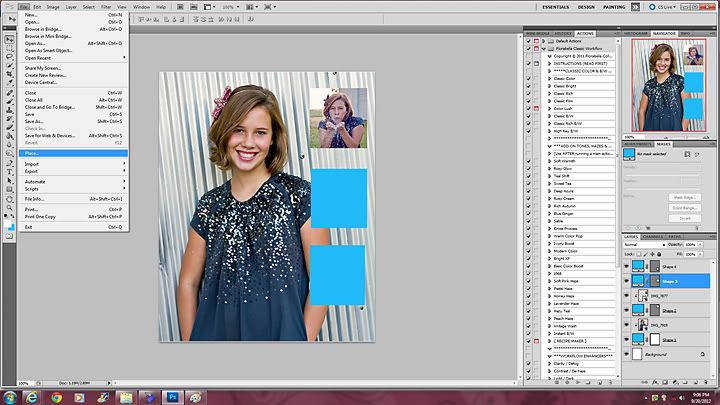

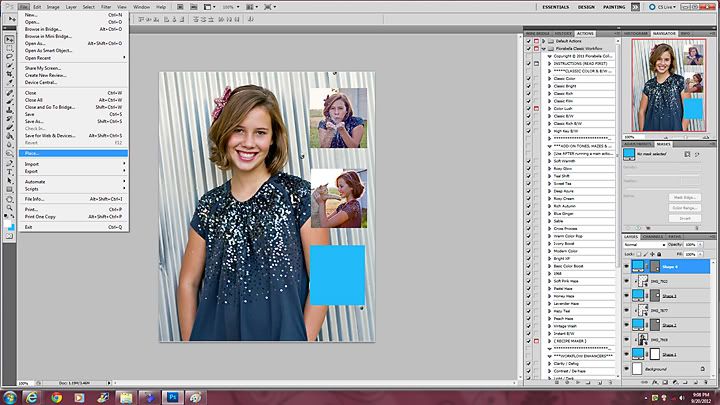
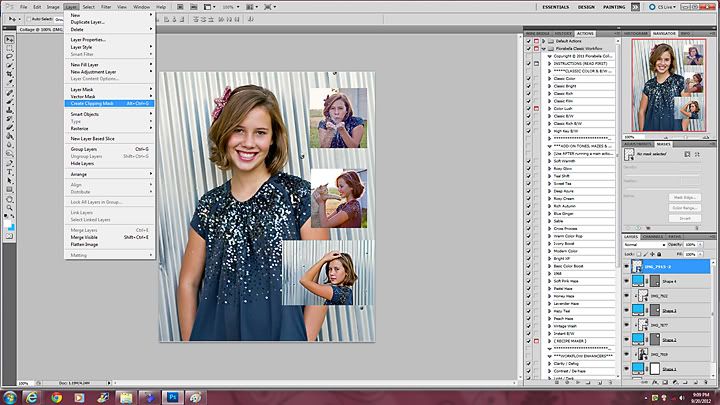
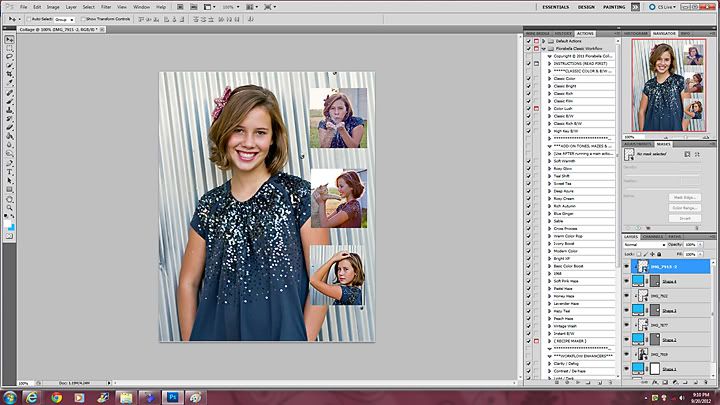
This may be a dumb question, but how do you flatten? :) Thanks!
ReplyDeleteEmily
themodernmommytales.blogspot.com
Click on the Background Layer. Then right click and hit flatten. You can also go to the top of the page where it says Layer and scroll down to where it says "Flatten Image"
ReplyDeleteThank you! I'm very new to photoshop, and just haven't had time to sign up for a class or anything yet!
ReplyDeleteThank you so incredibly much for posting this blog. I've been searching the internet for DAYS looking for just this information!!!!
ReplyDeleteI like your blog and your work. Thank you for Sharing.
ReplyDeletemarketing templates for photographer